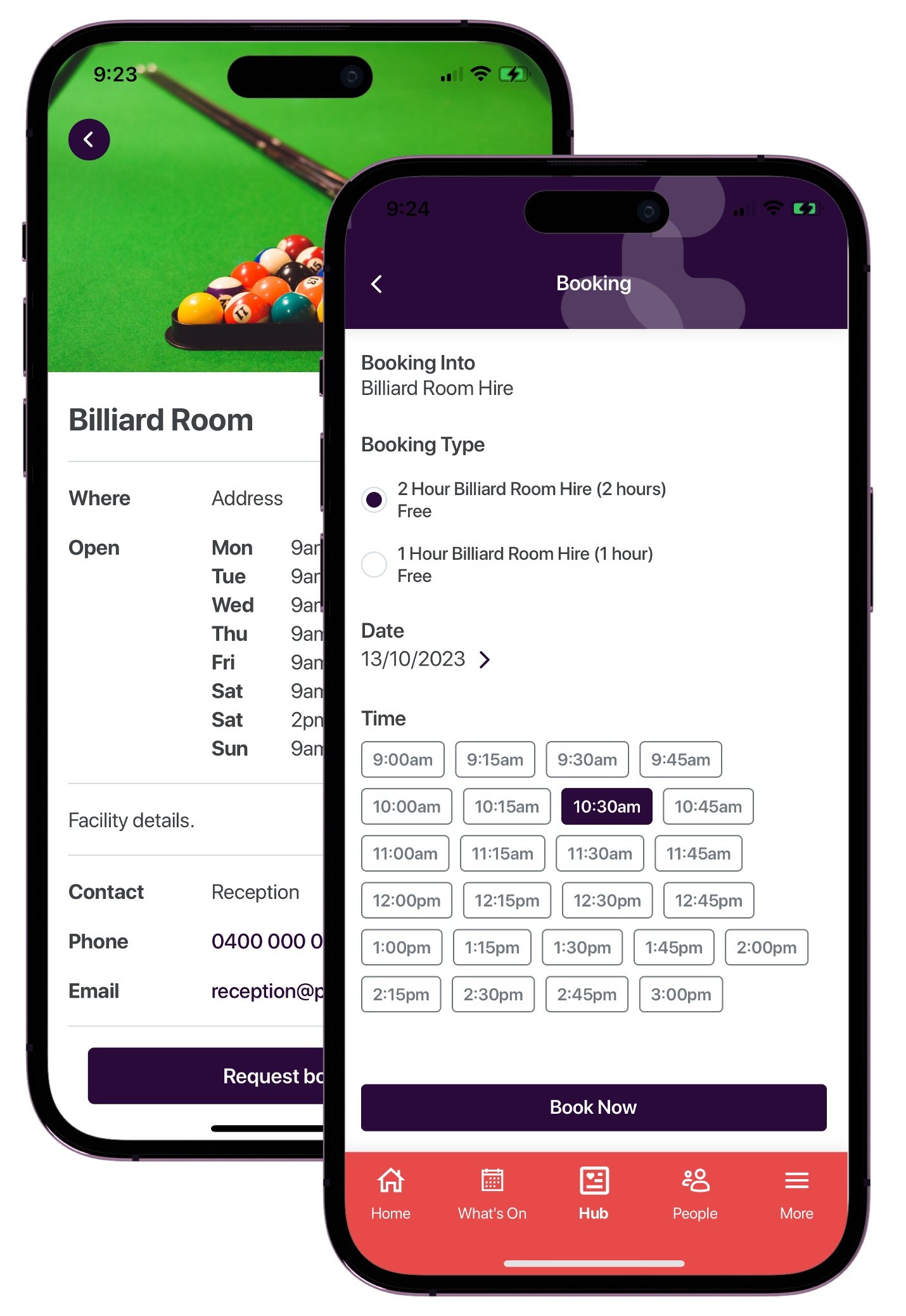Facility Management
Effectively manage your community’s facilities from bookable amenities like tennis courts and BBQs to visitor entry, common area screens and card access.
Facility Management Features
-
Allow your members to quickly and easily make room and equipment bookings, within your facilities, all easily managed from the managers dashboard.
> Setup the type of facilities and equipment to be booked.
> Choose the days and length of time the facility or equipment is available.
> Set cancellation policies, reminder emails, confirmation emails and notifications.
> Enable payments and set pricing for the booking hire.
Users can book directly from the app, manage their booking and add the booking into their calendar.
-
Share your news and events on the big screen
All the news, events, alerts and photos can be automatically shared on TV screens around your community.
> Display your event calendar for the week.
> Share community photos.
> Push important alerts to the big screen.
> Share birthday greetings and key news items.
> Display a menu with photos.
> Have featured events as a banner on rotation.
Each screen can display different content
Each screen can have different content displayed depending on the needs of the space. In the cafe you can display a menu, in the reception you could display events and announcements, in the leisure centre show photos and events. You have complete control over the design.
> Drag and drop feature picker.
> Rename your features.
> Photos can be displayed as a single image or selection.
> Choose landscape or portrait mode for orientation of your screens.
> Create different TV views for each TV.
Manage all your TVs from your desktop
Complete remote control of your content and screens.
> Monitor the status of each TV and ensure they are switched on, connected to the internet and working as expected.
> Activate a TV.
> Add names for your TVs to make them easier to manage.
> Easily identify what TV is displaying which content.
Set up and manage your TVs from your smart phone
It’s easy for staff to setup and manage TVs from their smart phone.
> Activate a TV from your phone.
> Change what is displayed on the screen.
> Deactivate a TV.
> Restart a TV.
> Check a TVs connection status.
-
Manage sign ins and sign outs for visitors and contractors. Enable guests to browse the app as a public user.
> Manage sign ins and sign outs for visitors and contractors.
> Users can scan a QR code to access the same features on their own device.
> Set up sign in forms based on the entry requirements of your facility.
> Visitors receive an SMS containing their sign out code after they have signed in.
> Review all of the visitors who have been on site for the day. Download the list for management and reporting.
> Enable guests to browse the app as a public user.
-
Manage the signing in and out of all your keys and cards for your community.
> Add and setup all of your keys and cards.
> Assign the keys and cards to residents, staff and contractors.
> Record when the keys and cards have been returned.
> View the history of who has had the key or card.
-
Display today’s menu on the screen in your cafe. Content is easily managed from the Communtiy Manager web portal.
> Set-up your daily, weekly and monthly menu and display it on the big screen.
> Add a title, description and pricing to your menu items.
> Add photos of your meals.
> Set menu item availability for breakfast, lunch, dinner or all day.