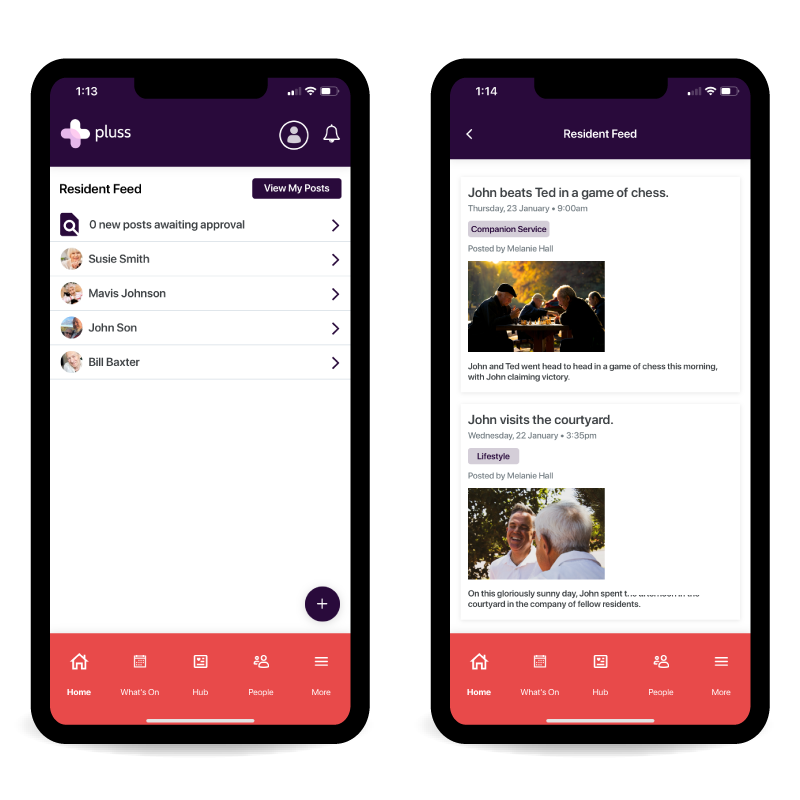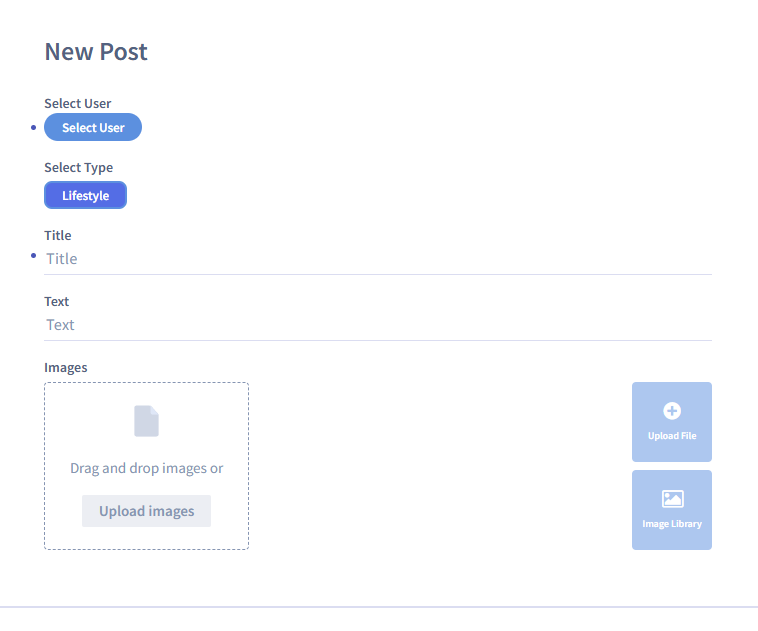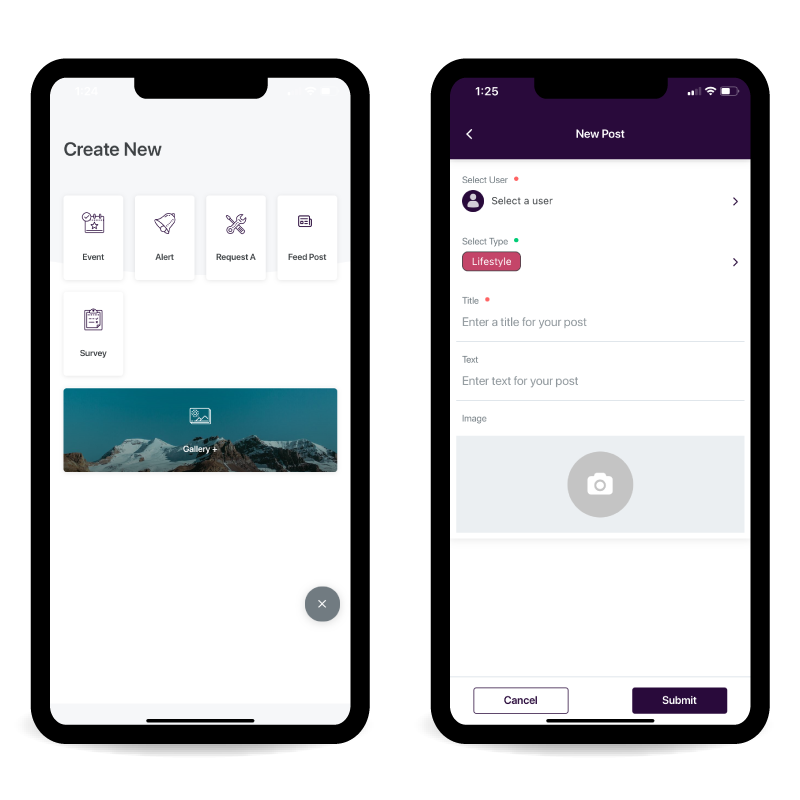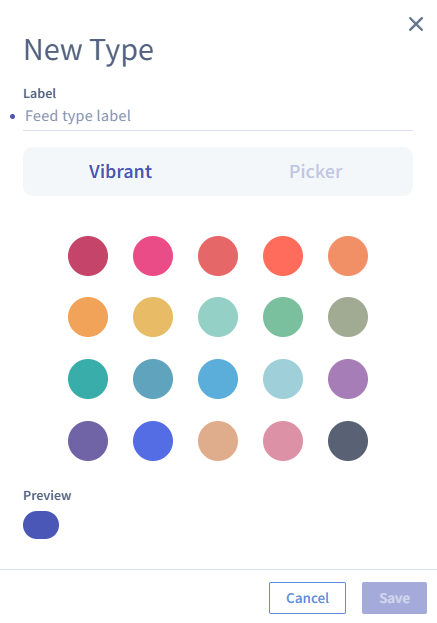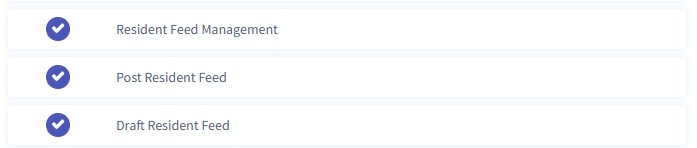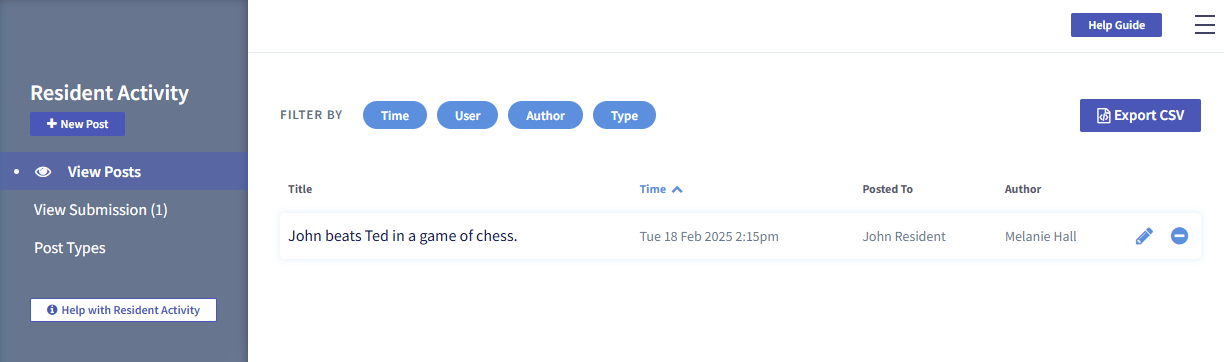The Resident Activity Feed.
A guide to using the Resident Activity Feed: the place to share daily updates with residents’ loved ones.
Explore the Resident Activity Feed.
-

Create a new resident activity feed post.
-

Create a new resident activity feed post (from the app).
-

Managing post types + resident activity feed permissions.
-

Explore the resident activity feed dashboard.
Create a new resident activity feed post.
To create a new resident activity feed post, from the dashboard:
Click the ‘Resident Activity’ feature by clicking the link in the left side menu.
Select ‘New Post’ at the top left of screen.
Select the resident that the post is about.
Select the relevant post type.
Add the name of your post in the ‘Title’ box.
Add the description text in the ‘Text’ box.
Upload an image by selecting the ‘Upload Media’ or ‘Upload File’ button. Alternatively, click on the ‘Image Library’ button to select an image from your app library.
It’s now time to publish your post, by clicking the ‘Save’ button at the bottom right of screen. All family members linked to this resident will receive an in app notification about the new post.
Create a new resident activity feed post (from the app).
Reach your community on the go with the content creation feature on your Pluss Communities app.
To create a new post:
Click the circled plus icon at the bottom right of screen.
Select ‘Resident Activity Post’.
Select the resident that the post is about.
Select the relevant post type.
Add the name of your post in the ‘Title’ box.
Add the description text in the ‘Text’ box.
Upload an image by selecting the camera icon.
It’s now time to publish your post, by clicking the ‘Submit’ button at the bottom right of screen. All family members linked to this resident will receive an in app notification about the new post.
Managing post types + resident activity feed permissions.
Setting-up post types
The ‘Post Types’ dashboard is the place to manage the different post types for your community.
Create a new post type.
Select ‘New Feed Type’ at the top left of screen.
Enter the feed type label (name).
Select the colour of choice.
Click ‘Save’.
Managing resident activity feed permissions
Resident activity feed permissions can be managed in the user type settings section of Community Manager (Dashboard > Users > User Types):
Draft Resident Feed is the ability to submit a post to the feed, but have it subject to review.
Post Resident Feed is the ability to post to the feed without review.
Resident Feed Management is everything beyond that including setting up types, approving/rejecting submissions, editing and deleting existing content.
Explore the resident activity feed dashboard.
All of your posts are listed in the ‘View Posts’ dashboard.
To edit a post click the pencil icon or click on the post name.
To delete the post click the dash icon.
Click the ‘Export CSV’ button to download a full list of your posts as a CSV file.
Visit the ‘View Submissions’ page located in the side menu to view and publish staff post submissions.
Visit the ‘Post Types’ dashboard to manage the different feed types for your community.